This short tutorial explains how to manipulate the standard default link that is displayed in any artwork’s detail mode into an individual email function. You can use and edit the standard contact / request link from the detail mode of the artworks in a few ways. You can replace it and let it point to any external website as shown here in our FAQs, your own for example. OR you can create a Guestbook, adding the property to generate an email to any address you decide, with an individual, predetermined text. Such a guestbook function as shown in our Demo Exhibition will let you receive direct comments from your guests.
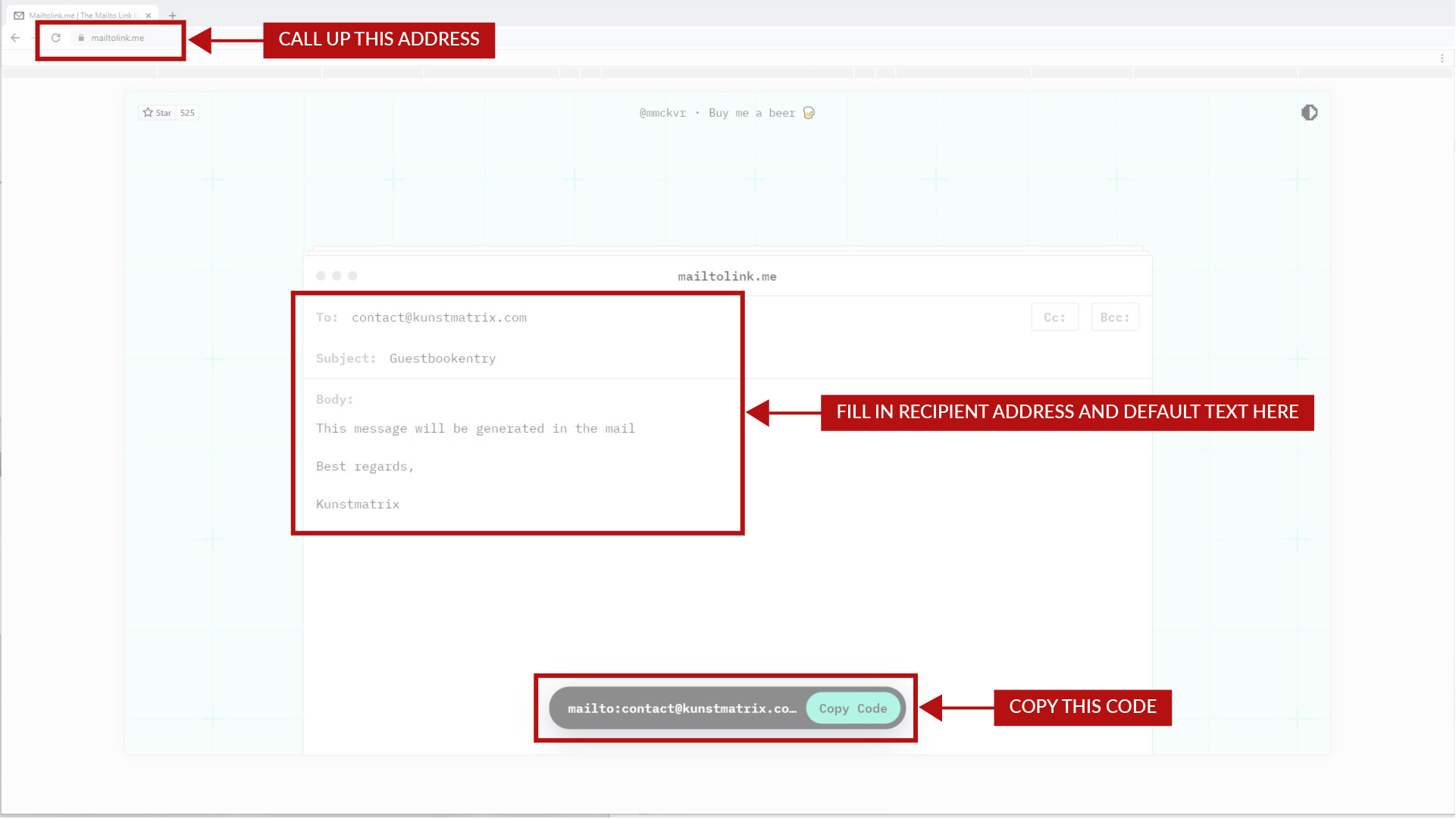 For the creation like in our example, you need:
- a simple mailto:generator
- an artwork to carry the information, which can be 2D or 3D – a glb sculpture in our case, shaped like a book (see tutorial on sculptures here)
- and an email address as the recipient.
1st: call up the mailto link.
2nd: fill in the recipient address and a default text for these mails.
3rd: copy the thus generated code.
In the artwork created to carry the function, fill in all the usual information in the BASIC INFO tab that you want displayed, also the size, which prevents default or unwanted scaling.
If you want it to have a sculptural book form, load the sculpture file in the SCULPTURE tab.
Then, in your artwork upload, go to the ADDITIONAL INFO tab and fill in the copied code from the generator into our form.
For the creation like in our example, you need:
- a simple mailto:generator
- an artwork to carry the information, which can be 2D or 3D – a glb sculpture in our case, shaped like a book (see tutorial on sculptures here)
- and an email address as the recipient.
1st: call up the mailto link.
2nd: fill in the recipient address and a default text for these mails.
3rd: copy the thus generated code.
In the artwork created to carry the function, fill in all the usual information in the BASIC INFO tab that you want displayed, also the size, which prevents default or unwanted scaling.
If you want it to have a sculptural book form, load the sculpture file in the SCULPTURE tab.
Then, in your artwork upload, go to the ADDITIONAL INFO tab and fill in the copied code from the generator into our form.
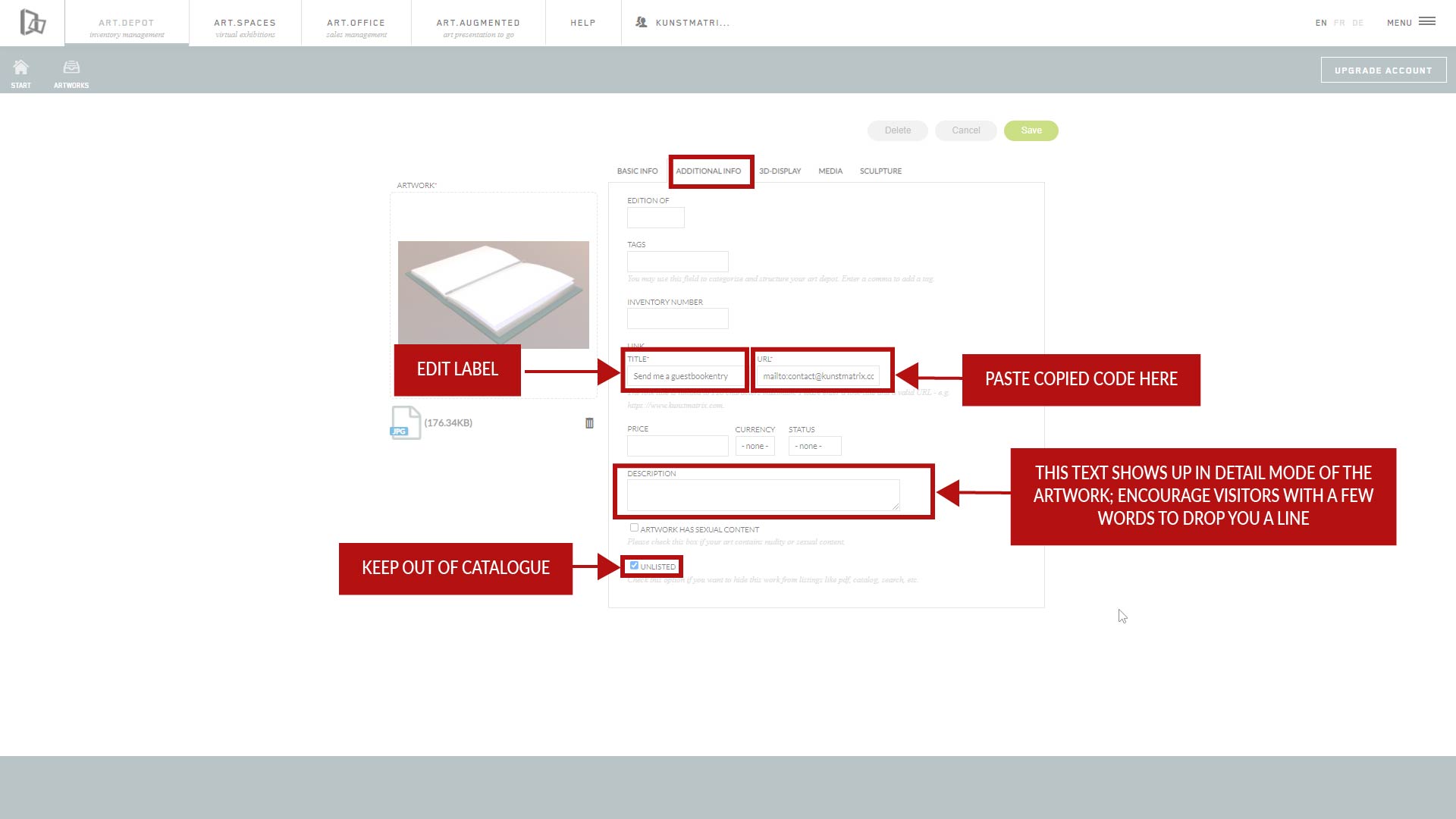 Edit the label text and maybe encourage your guests to drop you a line with a few words in the text field. Activate ‚unlisted‘ as explained here to keep it out of the artwork catalogue and general searches. Save the artwork with the green button and test the function in the visitor preview after placing the artwork in an exhibition.
Edit the label text and maybe encourage your guests to drop you a line with a few words in the text field. Activate ‚unlisted‘ as explained here to keep it out of the artwork catalogue and general searches. Save the artwork with the green button and test the function in the visitor preview after placing the artwork in an exhibition.
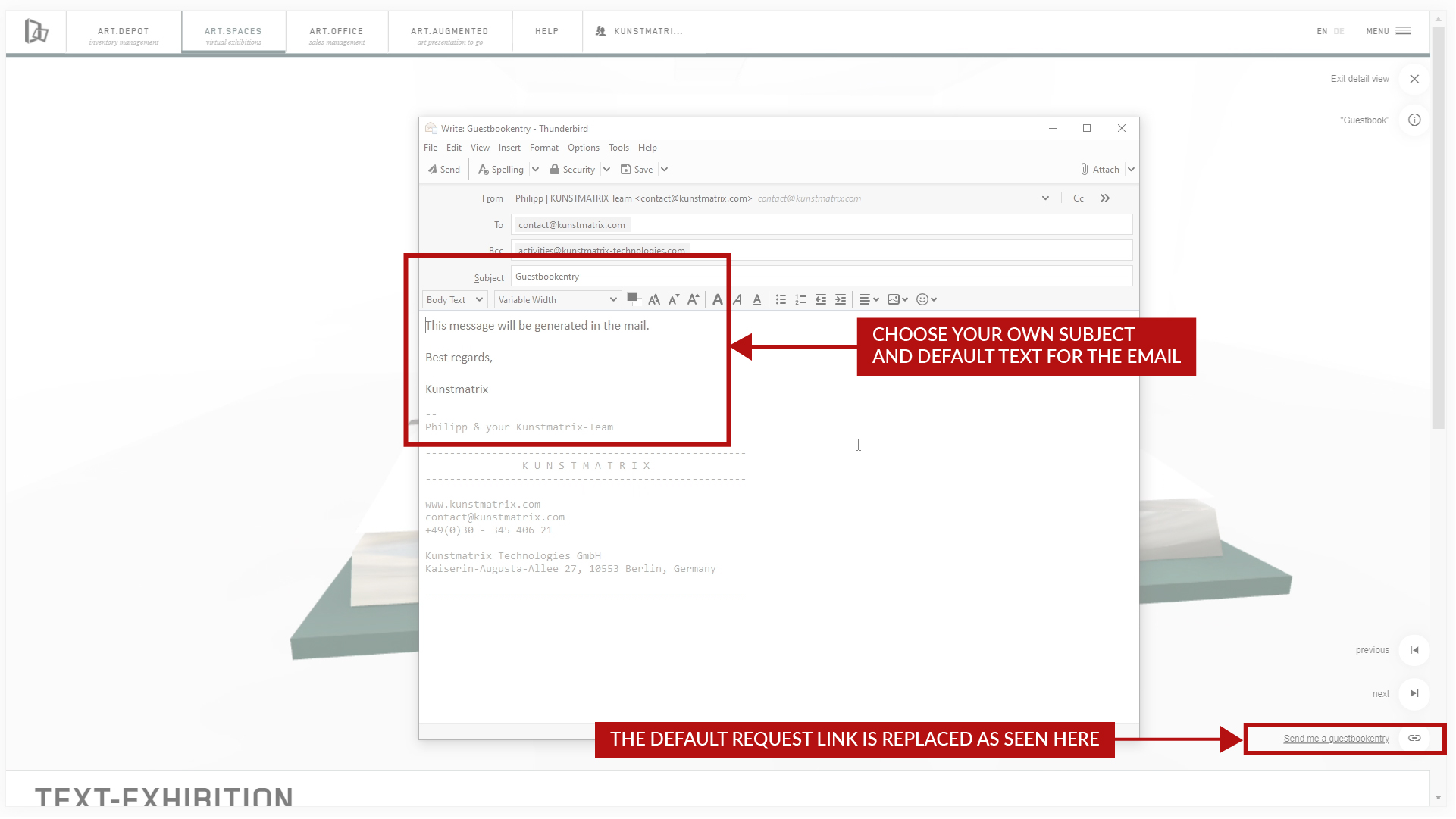 This is an example email. The function will generate such a mail from your own default email system with the text and to the address that you added to the mailto form earlier.
This is an example email. The function will generate such a mail from your own default email system with the text and to the address that you added to the mailto form earlier.