The default settings for all your artworks, such as their detail view in the exhibition, their appearance in the Guided Tour, their listing in the catalogue, or their publication status can also be edited.
Depending on what you wish to change, we offer a few choices:
- unlisted artworks: keeping the artwork out of the catalogue, but in the Guided Tour.
Activate the box in the artwork upload in the 'additional info' tab to take this artwork out of the catalogue, the list of artworks in the exhibition and searches on our site and on other search engines. This is useful for Wall Text Panels and other accessoires that aren’t art, and that you do not want listed in your exhibition or among the artworks in your exhibitor’s profile. The work will still be a part of the Guided Tour, and will have an active detail view.
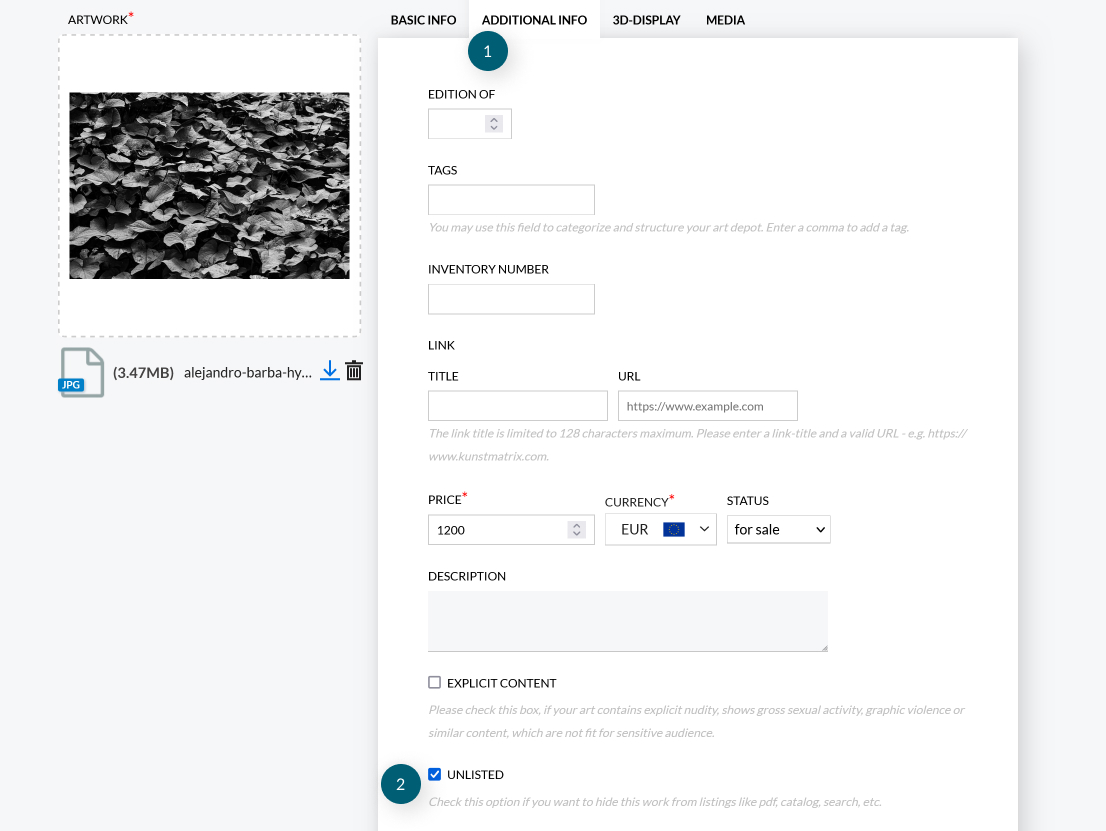
(1) - the additional info tab
(2) - activate 'unlisted'
- un-pickable artworks: suppressing all default artwork properties entirely.
Activate the box in the '3D-display' tab, which will void the usual properties of an artwork in the room completely; visitors can’t click on the detail view, and no further information is displayed. It won’t show up in the Guided Tour or in the list of artworks in the room, nor the catalogue. This is useful for signage, other additional elements such as flowers, furniture, etc.
Handling the different menu options in curating- and in visitor modes is a very useful tool when working with unlisted or un-pickable artworks.
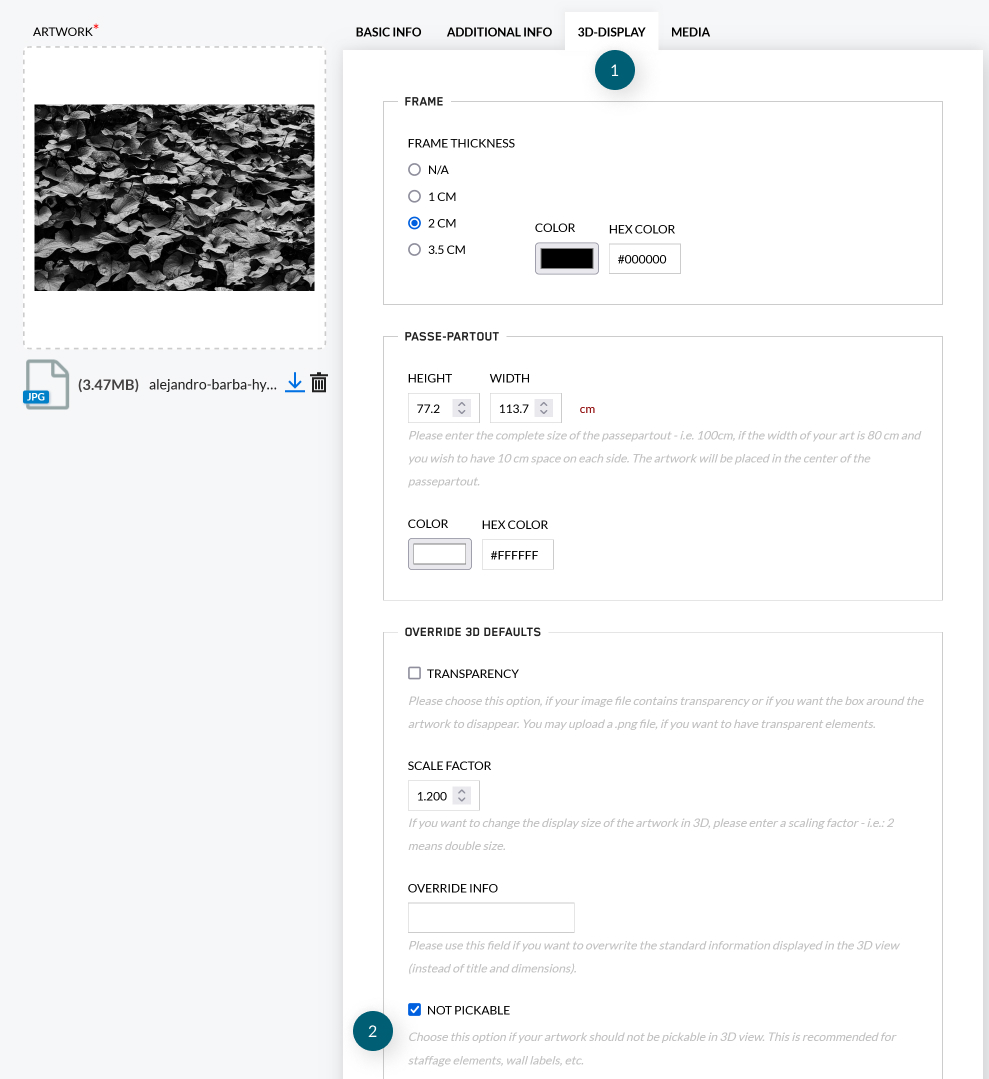
(1) - the 3D-display tab
(2) - activate 'not pickable'
- unpublished artworks: applicable within a published exhibition for single artworks, be careful!
When you publish any exhibition, all the artworks in it are published automatically with that step. In your Artwork Manager, you can also publish (and un-publish) artworks individually by hand. When presenting an artwork with our Art.Augmented App, or in your exhibitor’s profile, it needs to be published. If it is not shown in a published exhibition at this moment, you can use the manual publishing option to enable this. In case you attempt to un-publish an artwork which is currently shown in an exhibition, you will see an according warning message and need to prompt this or to reconsider.
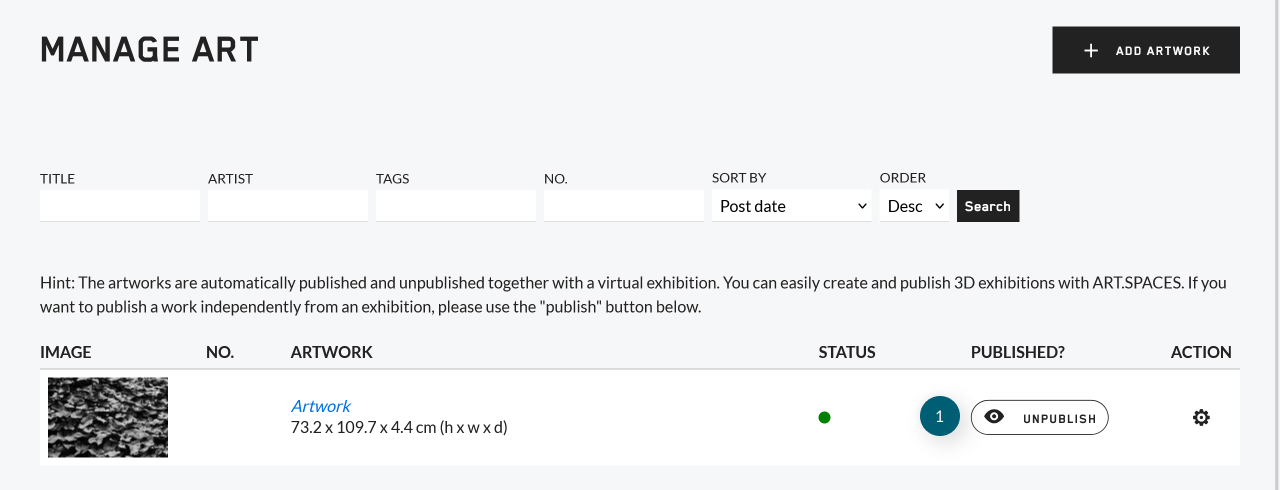
(1) - click on 'unpublish' if you wish to manage the single artwork's publishing manually.
Further links: