This short tutorial explains the two slightly different menus that you find in Kunstmatrix exhibitions.
The VISITOR MENU is always located at the right-hand side of the screen right-hand side of the screen in any published exhibition that you visit – logged in or not - and also in the visitor preview that you can access with a click on ‚enter 3D‘ in your exhibition manager.
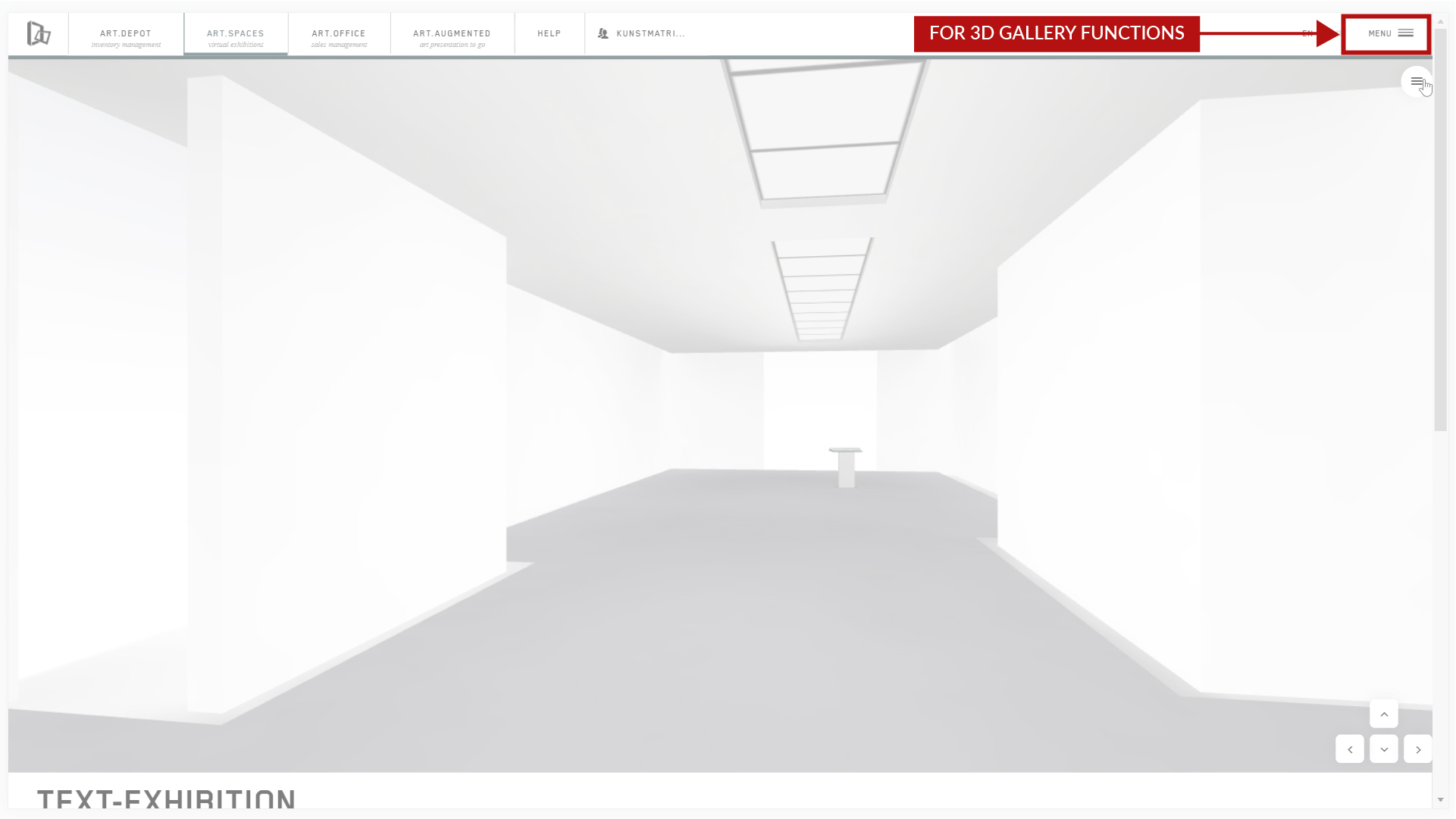 This is the preview, simulating the impression an outside visitor will have, without you having to publish the exhibition just yet.
You can also access this in the free STARTER plans that can’t be published.
This is the preview, simulating the impression an outside visitor will have, without you having to publish the exhibition just yet.
You can also access this in the free STARTER plans that can’t be published.
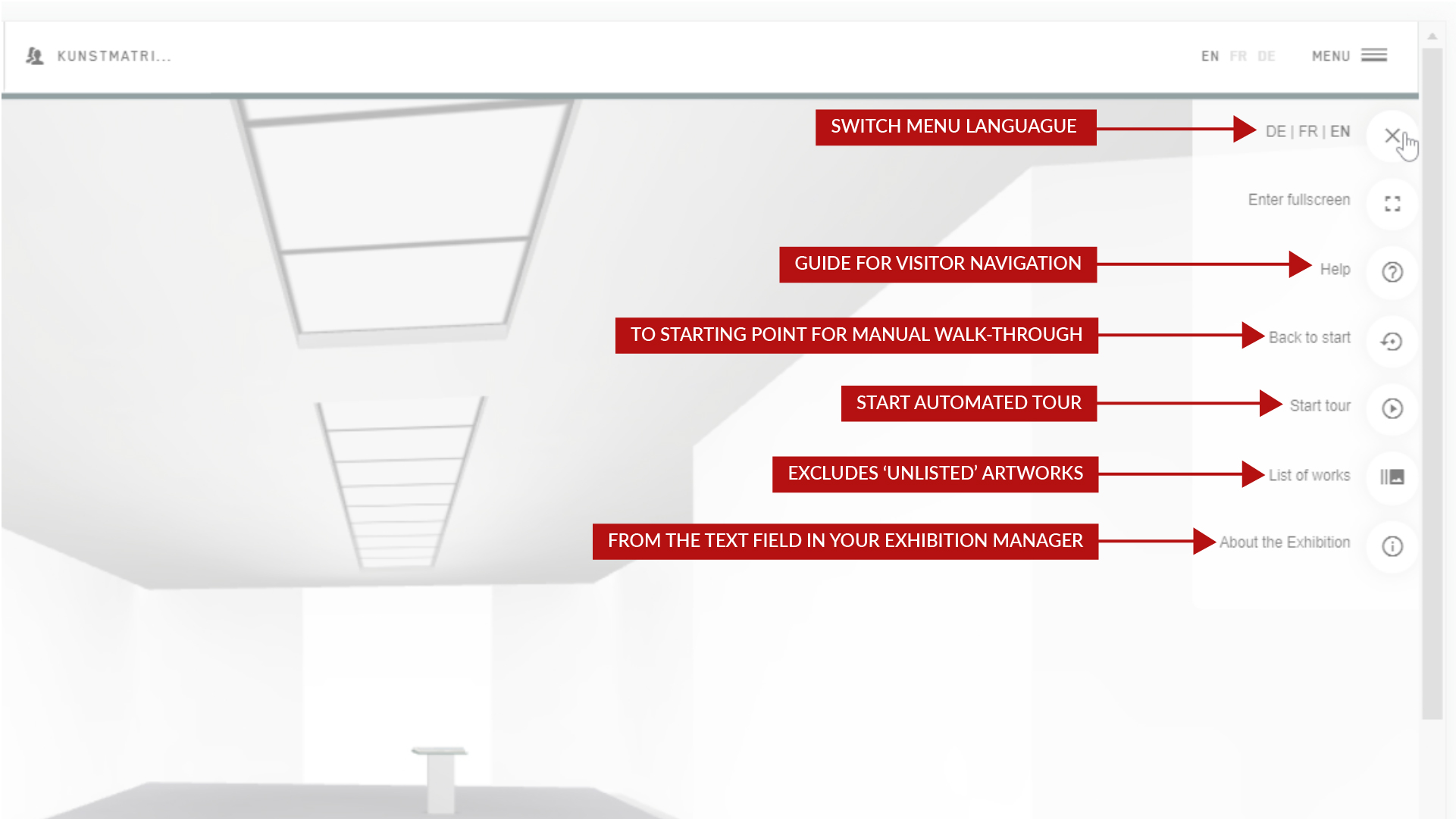 1
When you are in the visitor preview, click on the menu icon on the top of the exhibition window.
Here you find the functions as a preview that your visitors are provided within the exhibition.
HELP is directly available and a click away; let yourself be taken to the starting point of the exhibition to walk through from there with the mouse, and simulate the guided tour order. This is useful if you edited the order of placeholders in the room a lot and want to check on jumps in the tour.
The list of works is explained in detail below.
The info icon displays the text that you can enter in your exhibition manager in the text field.
1
When you are in the visitor preview, click on the menu icon on the top of the exhibition window.
Here you find the functions as a preview that your visitors are provided within the exhibition.
HELP is directly available and a click away; let yourself be taken to the starting point of the exhibition to walk through from there with the mouse, and simulate the guided tour order. This is useful if you edited the order of placeholders in the room a lot and want to check on jumps in the tour.
The list of works is explained in detail below.
The info icon displays the text that you can enter in your exhibition manager in the text field.
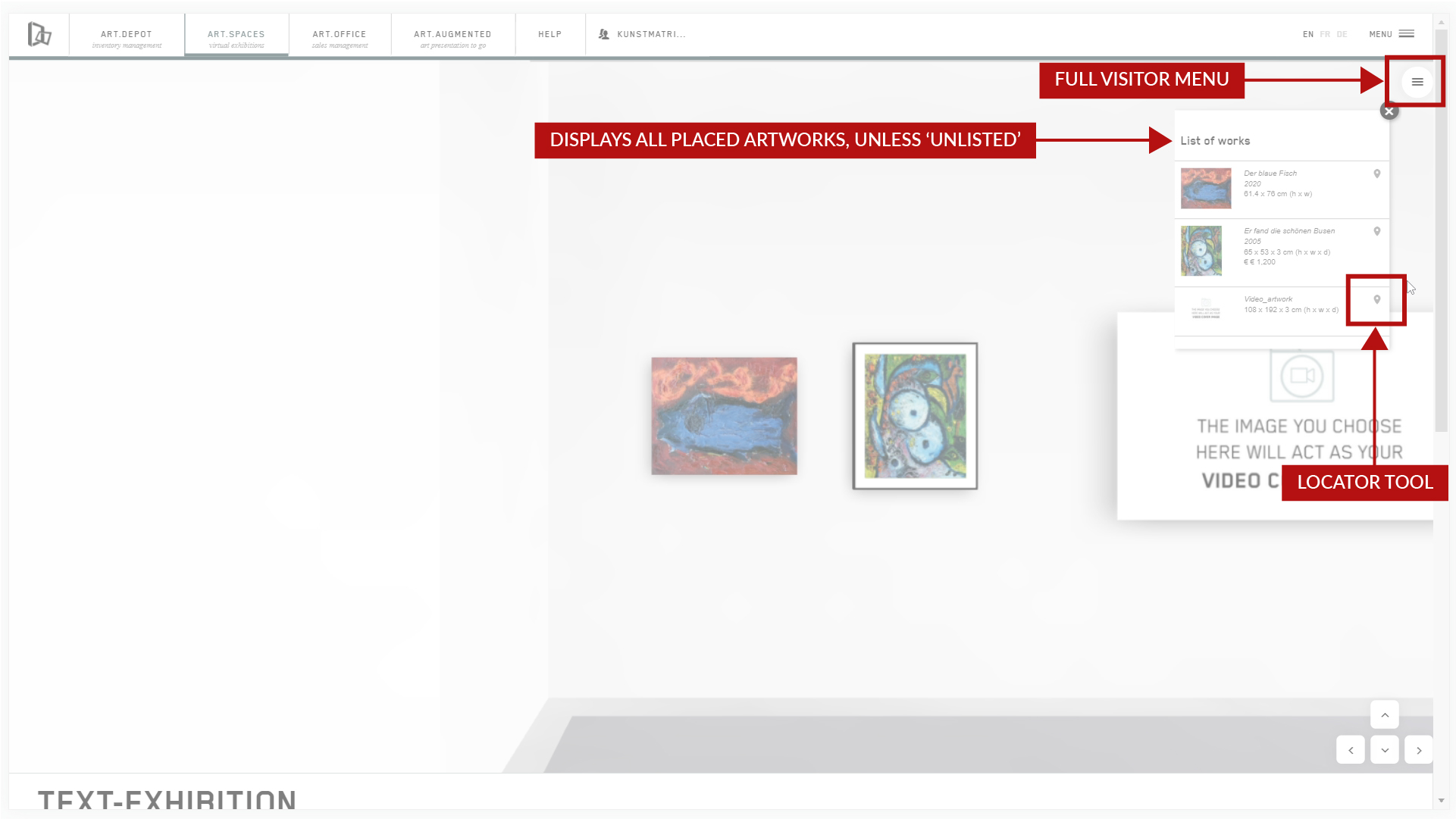 This version of the List of works ONLY shows the listed artworks, unlike the one in curating mode, which is explained below.
If you want to keep artworks out of the catalog and searches, by ‚unlisting‘ them in the ADDITIONAL INFO tab of the artwork upload, they appear in the guided tour, but not in this list here.
The locator tool in the visitor mode takes you to the normal detail mode of an artwork.
This version of the List of works ONLY shows the listed artworks, unlike the one in curating mode, which is explained below.
If you want to keep artworks out of the catalog and searches, by ‚unlisting‘ them in the ADDITIONAL INFO tab of the artwork upload, they appear in the guided tour, but not in this list here.
The locator tool in the visitor mode takes you to the normal detail mode of an artwork.
 2
Only you can access the CURATING MENU when logged in to your account, and when in curating mode of an editable exhibition.
This will offer slightly different features, specific to curating, which also help you to retrieve seemingly ‚lost‘ artworks. It is located on the left-hand side of the screen when you go to ‚curate exhibition‘.
2
Only you can access the CURATING MENU when logged in to your account, and when in curating mode of an editable exhibition.
This will offer slightly different features, specific to curating, which also help you to retrieve seemingly ‚lost‘ artworks. It is located on the left-hand side of the screen when you go to ‚curate exhibition‘.
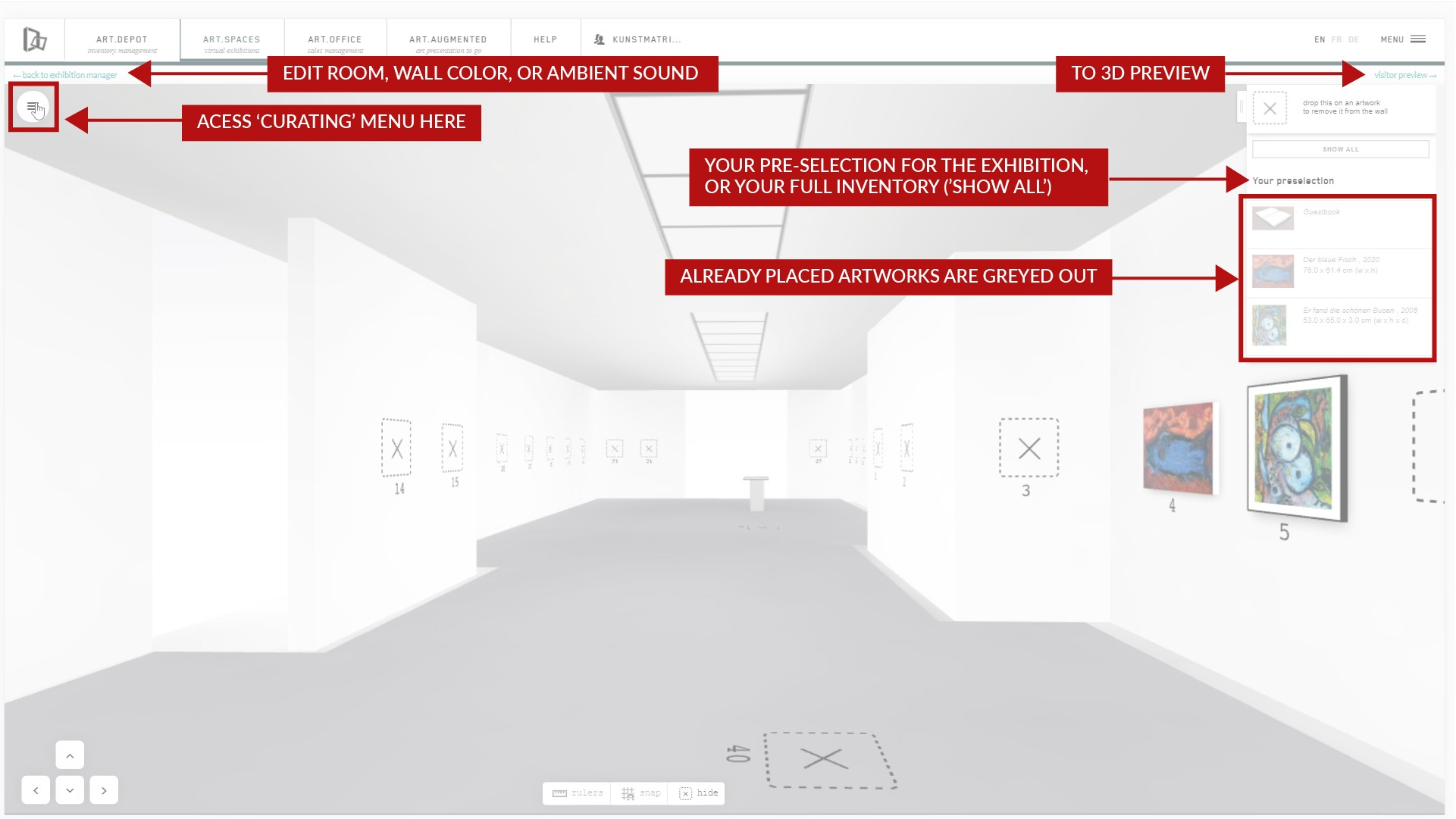 Here, besides the other tools, you have the full list of works – also those that you unlisted in the ADDITIONAL INFO tab of your artwork upload.
3
Retrieve ‚lost artworks'.
When using the List of works here in curating mode, you see the complete list of artworks that are placed in the room already and have your pre-selection on the right-hand side of the screen.
Here, besides the other tools, you have the full list of works – also those that you unlisted in the ADDITIONAL INFO tab of your artwork upload.
3
Retrieve ‚lost artworks'.
When using the List of works here in curating mode, you see the complete list of artworks that are placed in the room already and have your pre-selection on the right-hand side of the screen.
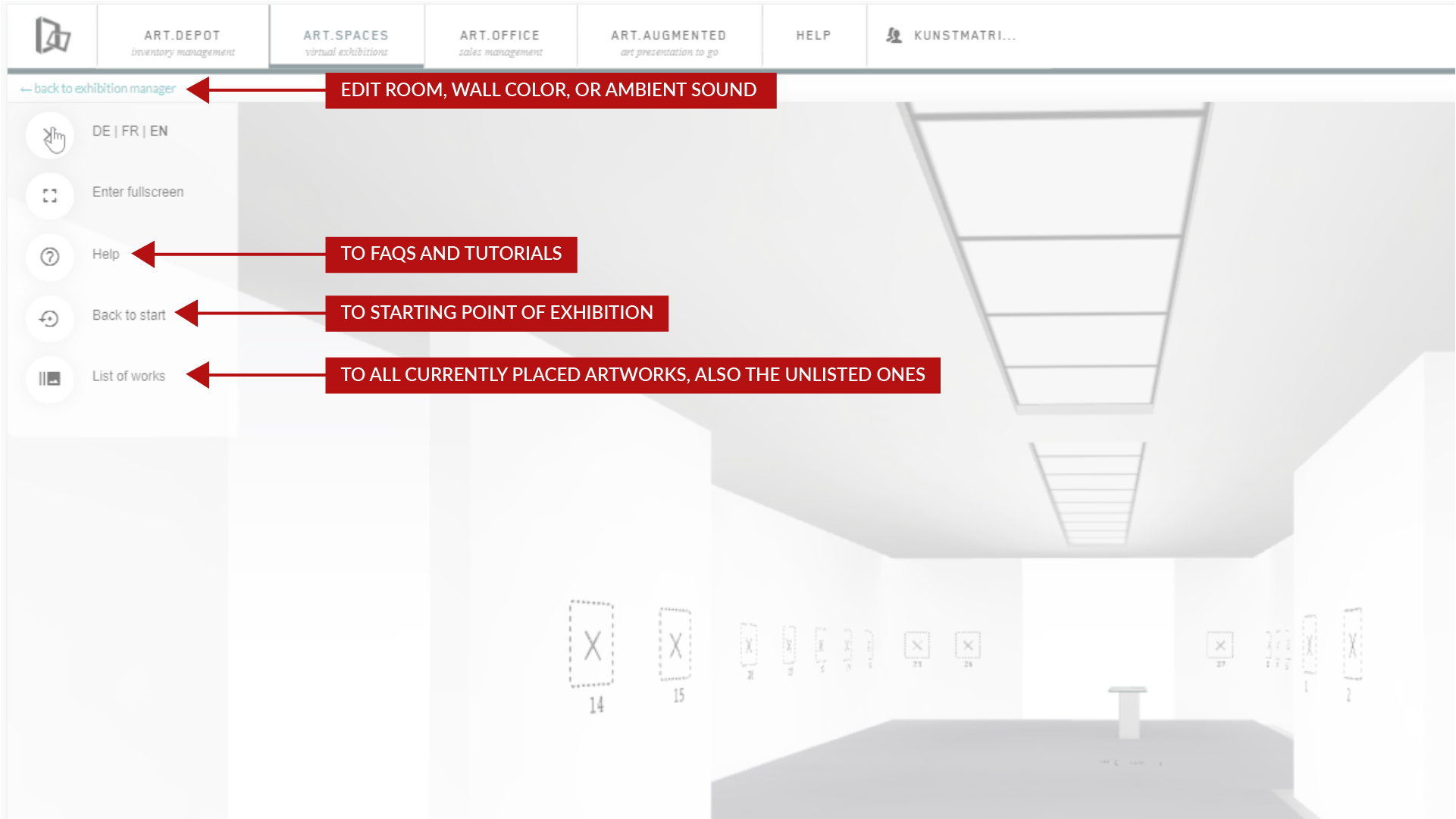 The locator tool will take you directly to any of the works in the exhibition.
This is a helpful tool when you have misplaced artworks, can’t find them behind a wall, or want to remove them from the exhibition, or just edit them right on the wall or floor.
4
The locator tool will take you directly to any of the works in the exhibition.
This is a helpful tool when you have misplaced artworks, can’t find them behind a wall, or want to remove them from the exhibition, or just edit them right on the wall or floor.
4
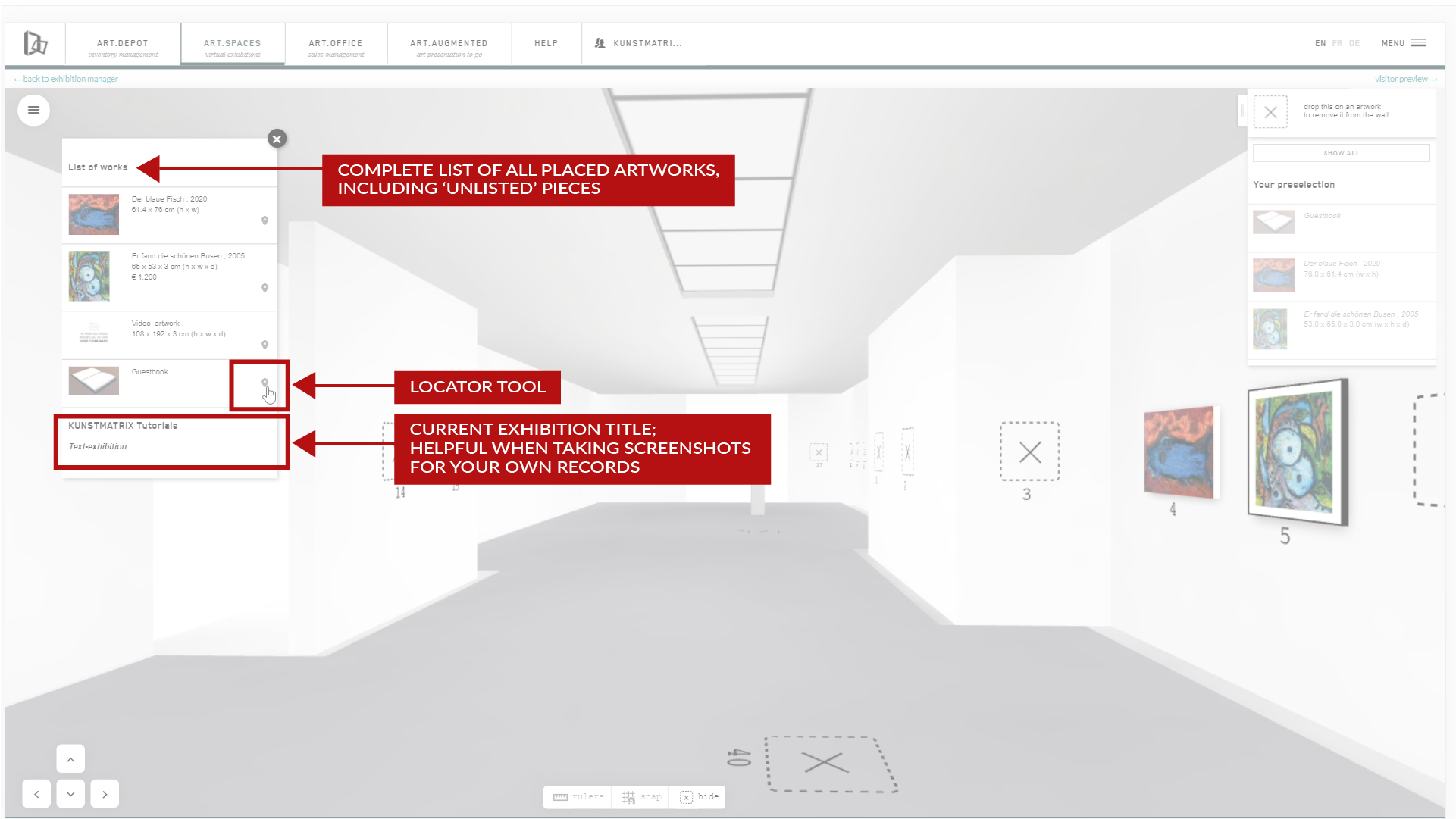 When editing the artworks from here instead of the ART.DEPOT, please reload the exhibition page afterwards for the changes to become visible in the room.
When editing the artworks from here instead of the ART.DEPOT, please reload the exhibition page afterwards for the changes to become visible in the room.
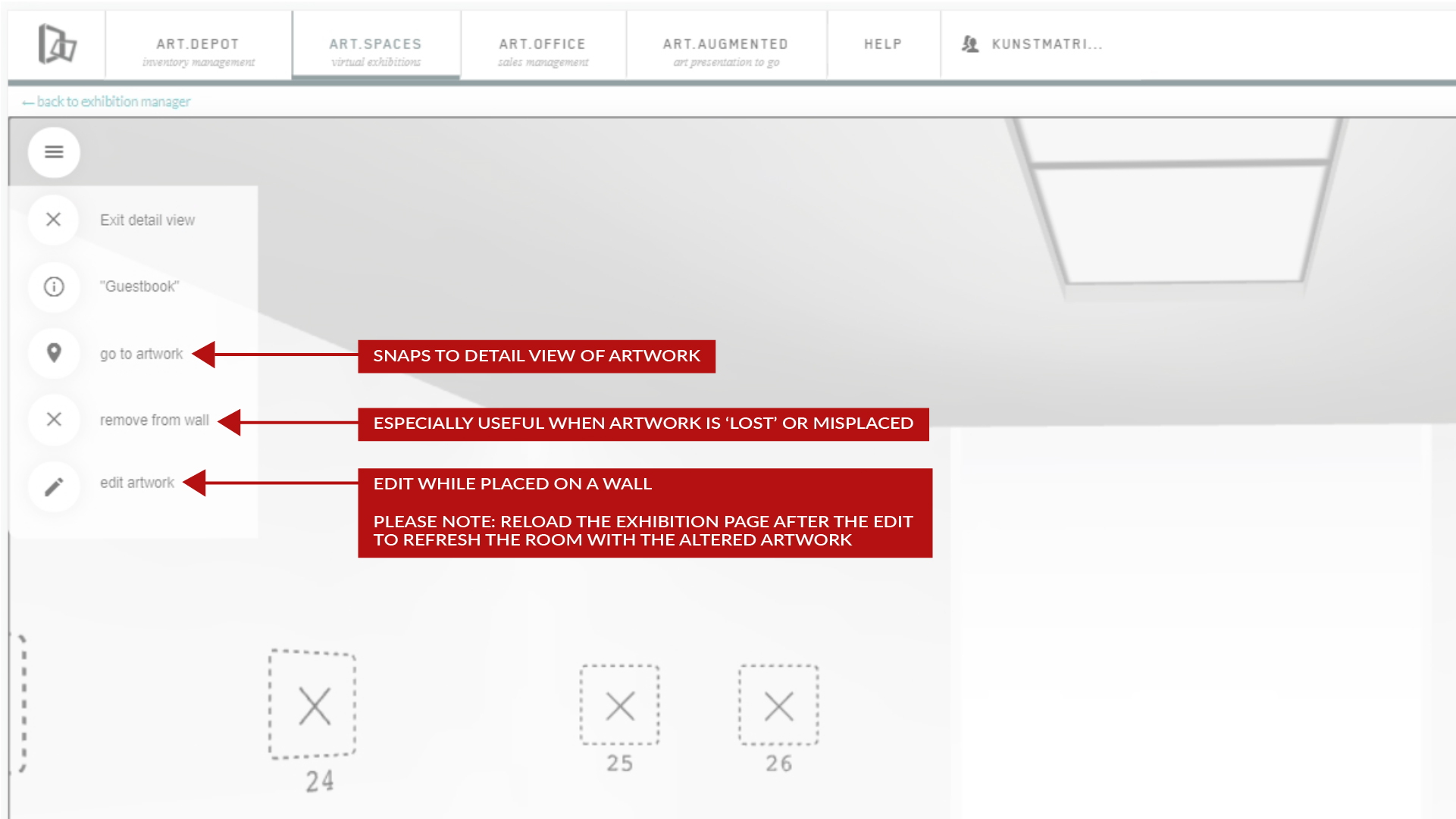 The ‚go to artwork‘ tool takes you to the detail mode of the artwork. Unlike in the 3D preview, you can remove and edit here, but also exit the detail view again quickly.
The ‚go to artwork‘ tool takes you to the detail mode of the artwork. Unlike in the 3D preview, you can remove and edit here, but also exit the detail view again quickly.
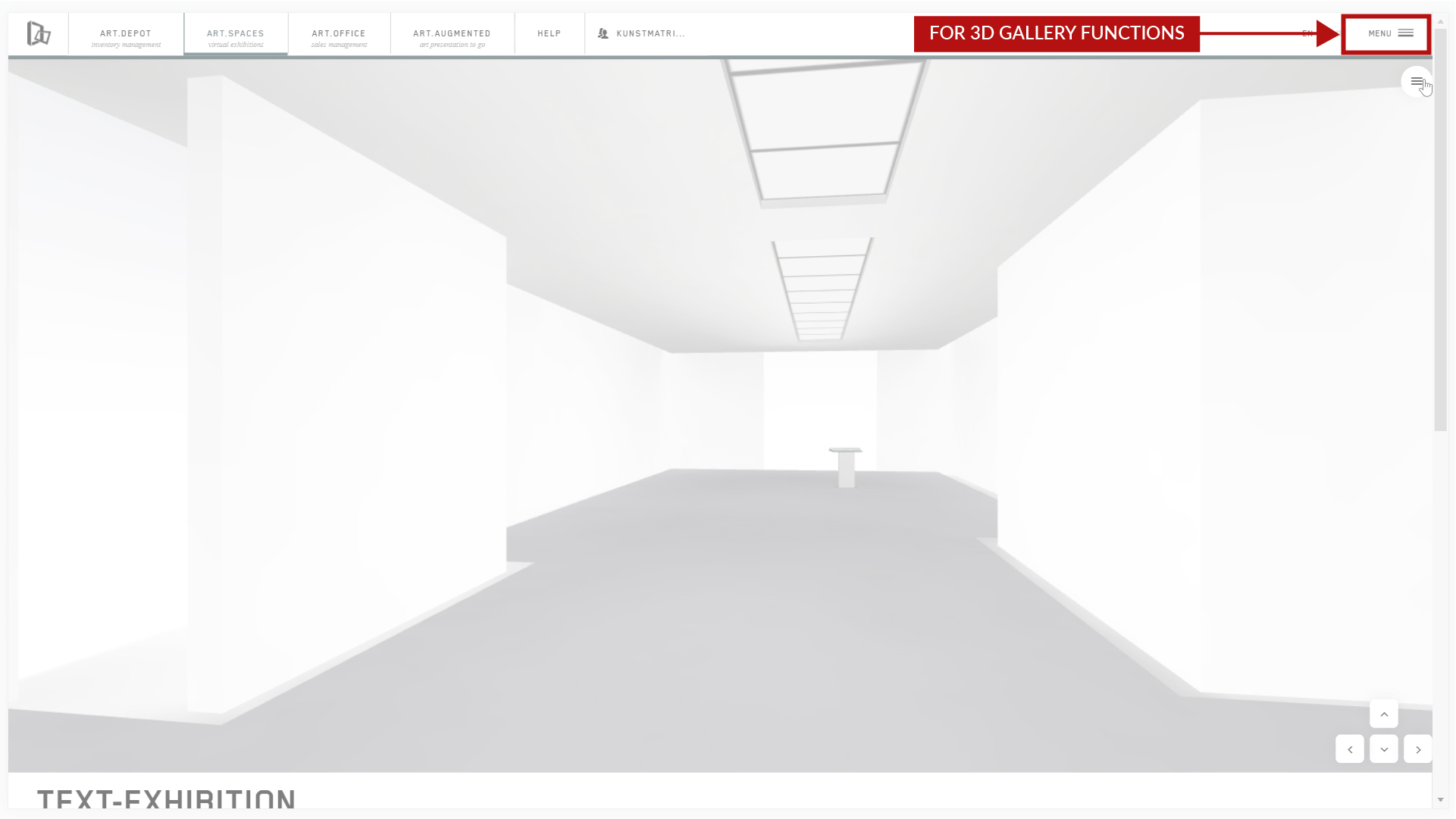 This is the preview, simulating the impression an outside visitor will have, without you having to publish the exhibition just yet.
You can also access this in the free STARTER plans that can’t be published.
This is the preview, simulating the impression an outside visitor will have, without you having to publish the exhibition just yet.
You can also access this in the free STARTER plans that can’t be published.
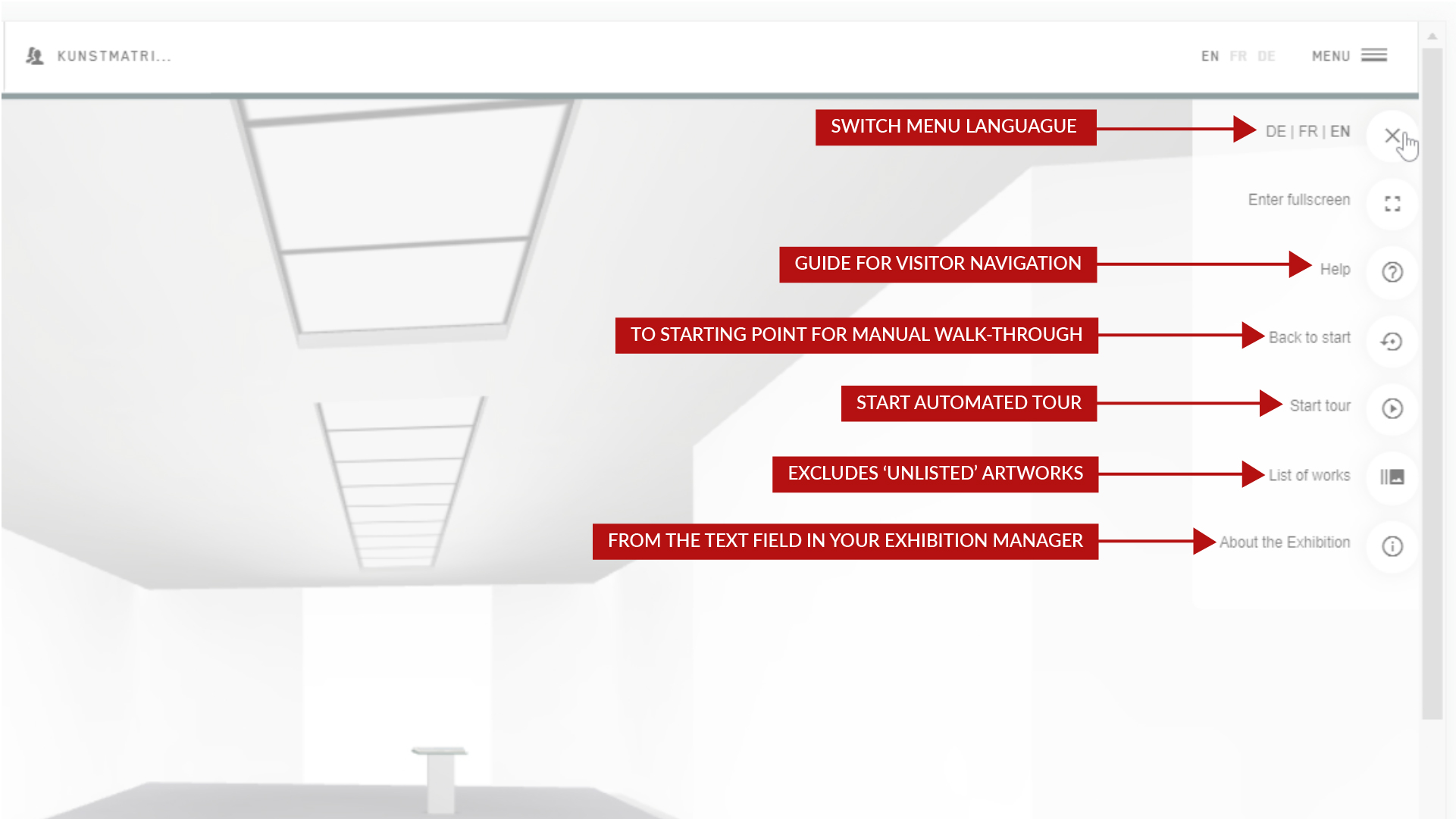 1
When you are in the visitor preview, click on the menu icon on the top of the exhibition window.
Here you find the functions as a preview that your visitors are provided within the exhibition.
HELP is directly available and a click away; let yourself be taken to the starting point of the exhibition to walk through from there with the mouse, and simulate the guided tour order. This is useful if you edited the order of placeholders in the room a lot and want to check on jumps in the tour.
The list of works is explained in detail below.
The info icon displays the text that you can enter in your exhibition manager in the text field.
1
When you are in the visitor preview, click on the menu icon on the top of the exhibition window.
Here you find the functions as a preview that your visitors are provided within the exhibition.
HELP is directly available and a click away; let yourself be taken to the starting point of the exhibition to walk through from there with the mouse, and simulate the guided tour order. This is useful if you edited the order of placeholders in the room a lot and want to check on jumps in the tour.
The list of works is explained in detail below.
The info icon displays the text that you can enter in your exhibition manager in the text field.
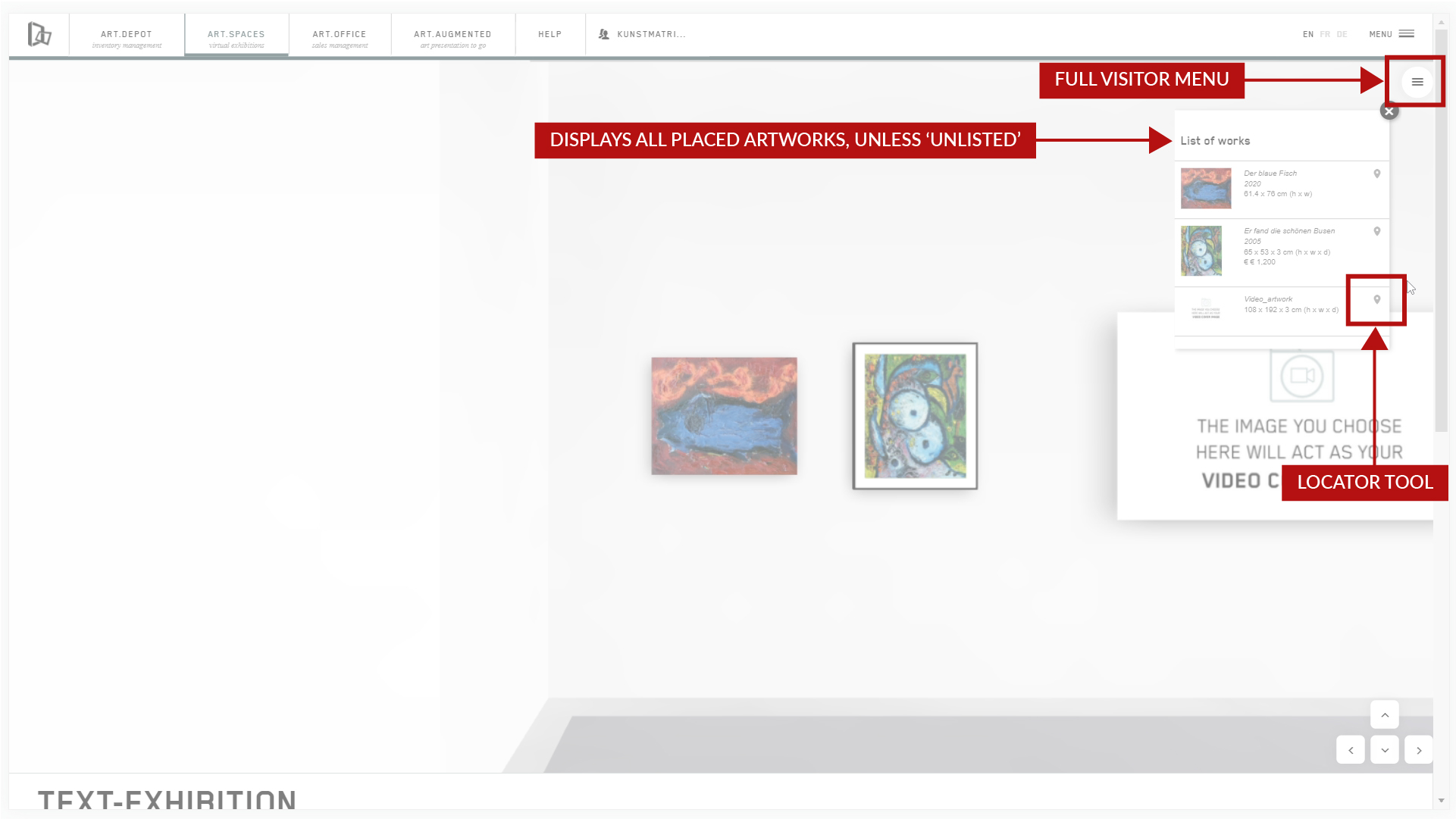 This version of the List of works ONLY shows the listed artworks, unlike the one in curating mode, which is explained below.
If you want to keep artworks out of the catalog and searches, by ‚unlisting‘ them in the ADDITIONAL INFO tab of the artwork upload, they appear in the guided tour, but not in this list here.
The locator tool in the visitor mode takes you to the normal detail mode of an artwork.
This version of the List of works ONLY shows the listed artworks, unlike the one in curating mode, which is explained below.
If you want to keep artworks out of the catalog and searches, by ‚unlisting‘ them in the ADDITIONAL INFO tab of the artwork upload, they appear in the guided tour, but not in this list here.
The locator tool in the visitor mode takes you to the normal detail mode of an artwork.
 2
Only you can access the CURATING MENU when logged in to your account, and when in curating mode of an editable exhibition.
This will offer slightly different features, specific to curating, which also help you to retrieve seemingly ‚lost‘ artworks. It is located on the left-hand side of the screen when you go to ‚curate exhibition‘.
2
Only you can access the CURATING MENU when logged in to your account, and when in curating mode of an editable exhibition.
This will offer slightly different features, specific to curating, which also help you to retrieve seemingly ‚lost‘ artworks. It is located on the left-hand side of the screen when you go to ‚curate exhibition‘.
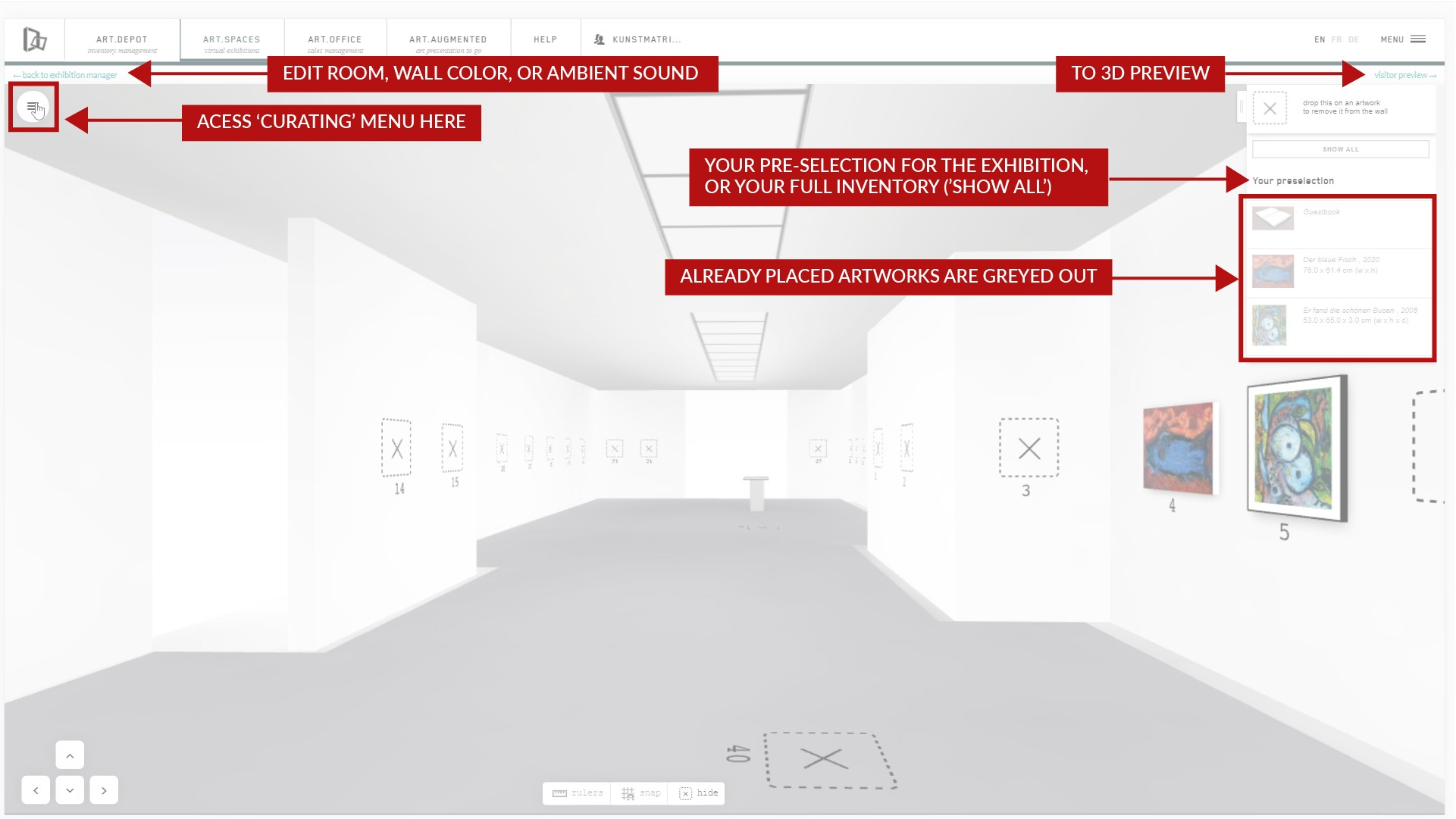 Here, besides the other tools, you have the full list of works – also those that you unlisted in the ADDITIONAL INFO tab of your artwork upload.
3
Retrieve ‚lost artworks'.
When using the List of works here in curating mode, you see the complete list of artworks that are placed in the room already and have your pre-selection on the right-hand side of the screen.
Here, besides the other tools, you have the full list of works – also those that you unlisted in the ADDITIONAL INFO tab of your artwork upload.
3
Retrieve ‚lost artworks'.
When using the List of works here in curating mode, you see the complete list of artworks that are placed in the room already and have your pre-selection on the right-hand side of the screen.
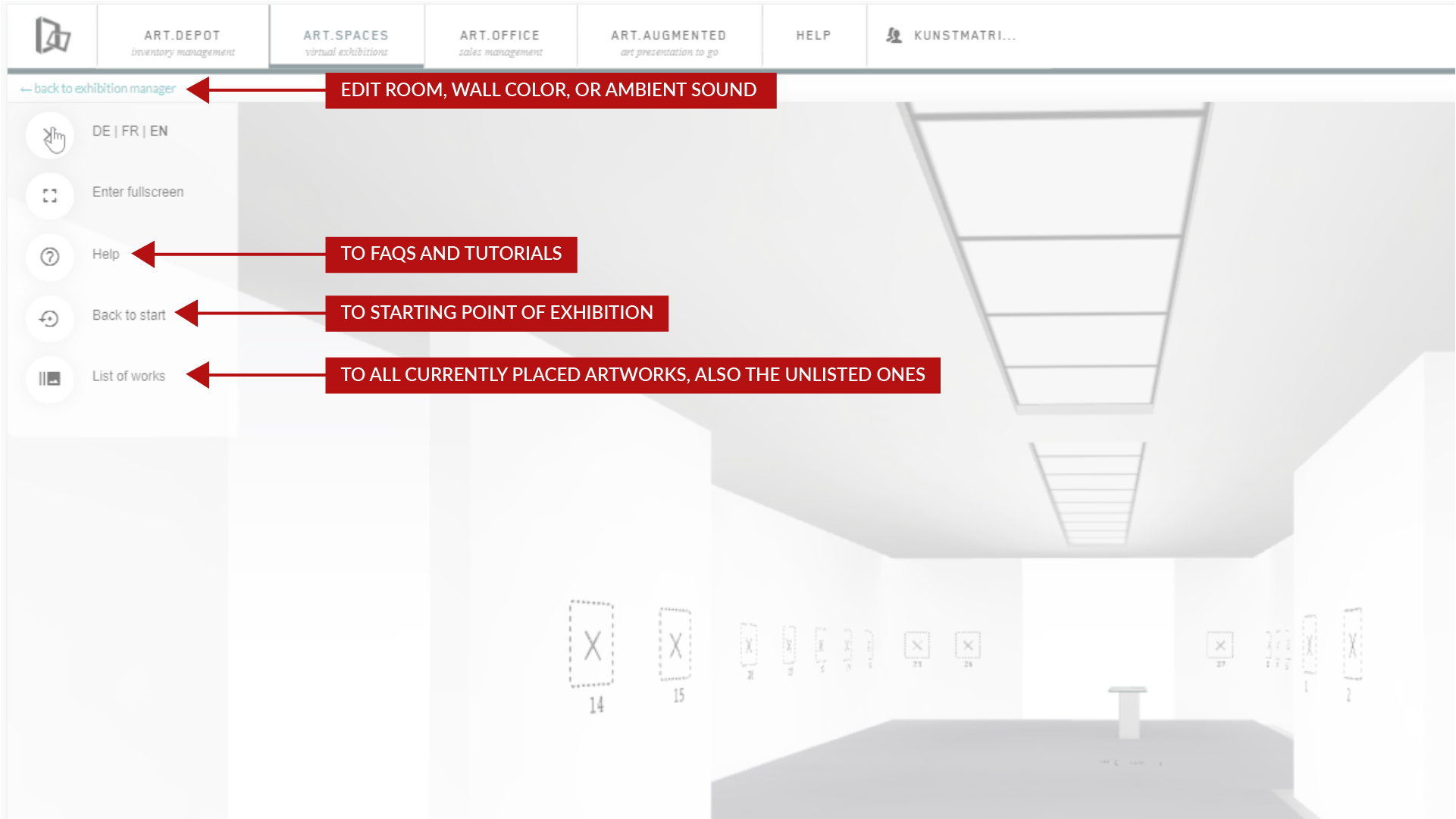 The locator tool will take you directly to any of the works in the exhibition.
This is a helpful tool when you have misplaced artworks, can’t find them behind a wall, or want to remove them from the exhibition, or just edit them right on the wall or floor.
4
The locator tool will take you directly to any of the works in the exhibition.
This is a helpful tool when you have misplaced artworks, can’t find them behind a wall, or want to remove them from the exhibition, or just edit them right on the wall or floor.
4
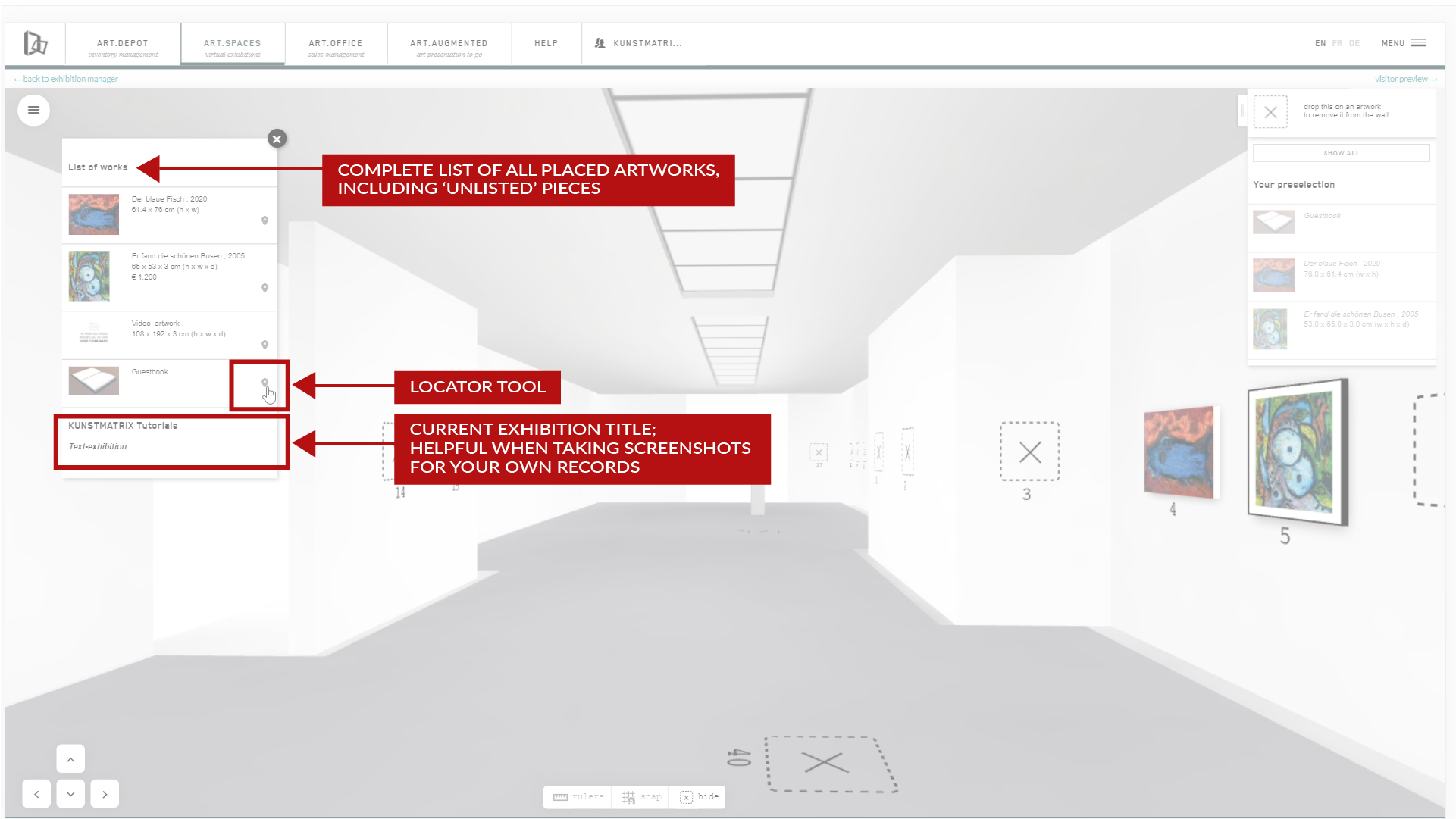 When editing the artworks from here instead of the ART.DEPOT, please reload the exhibition page afterwards for the changes to become visible in the room.
When editing the artworks from here instead of the ART.DEPOT, please reload the exhibition page afterwards for the changes to become visible in the room.
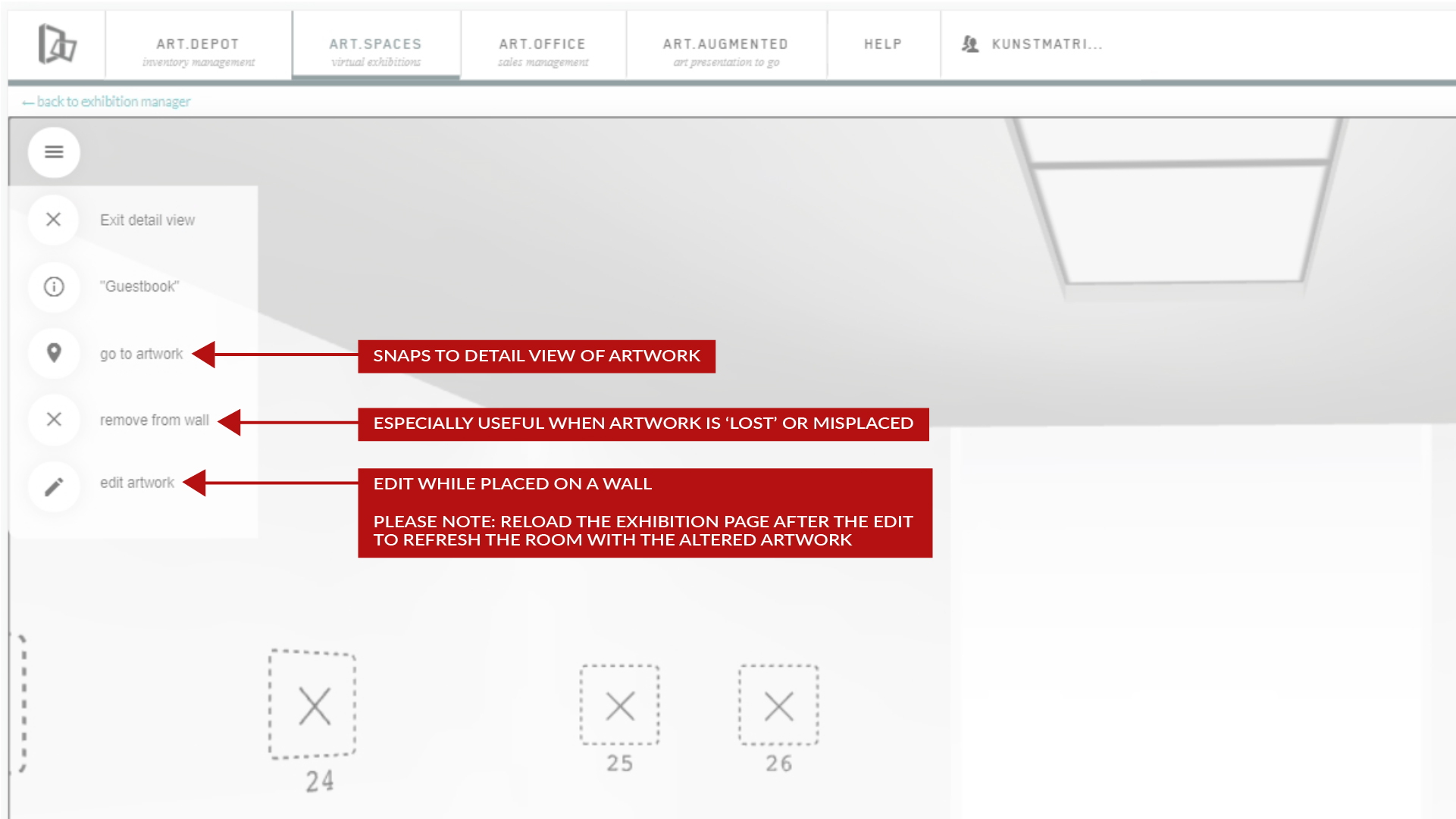 The ‚go to artwork‘ tool takes you to the detail mode of the artwork. Unlike in the 3D preview, you can remove and edit here, but also exit the detail view again quickly.
The ‚go to artwork‘ tool takes you to the detail mode of the artwork. Unlike in the 3D preview, you can remove and edit here, but also exit the detail view again quickly.