1 Useful Tips beforehand: MEDIA in the 4th tab needs to be unlocked for your account. If your MEDIA tab in the artwork upload does not not look like this, please contact us.
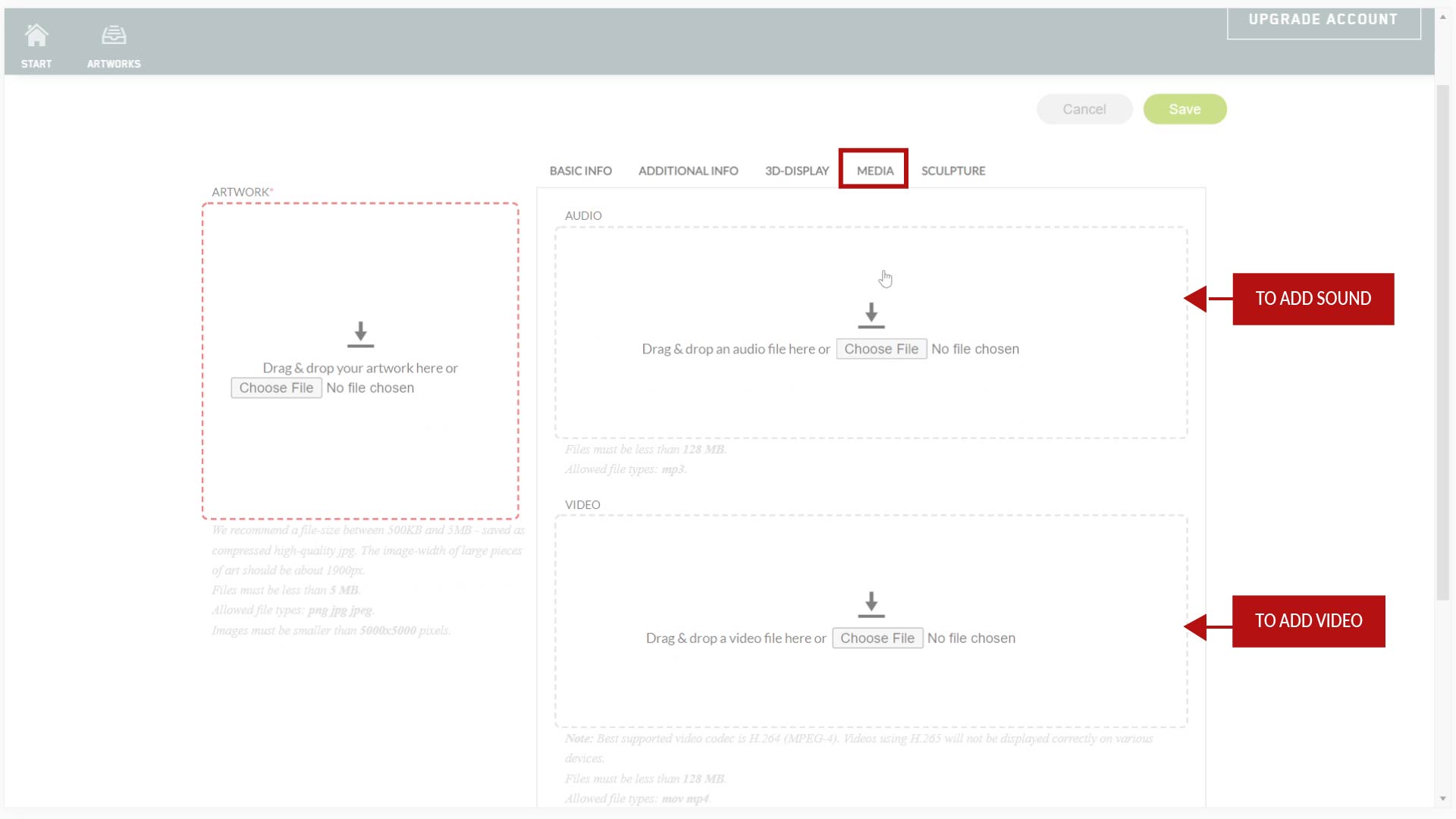 Sound OR Video are both uploaded here.
If you want to add sound to a single artwork, load your MP3 file in the upper slot.
In this case, the artwork size / proportion is not important.
If your video contains sound, please integrate this into the MP4 file before upload already.
Keep your sound and video files really compressed.
Have an extra look at the FAQ article and keep loading delays in mind.
The smaller your media files are, the faster the whole gallery will load.
Best supported video codec is H.264 (MPEG-4). Videos using H.265 will not be displayed correctly on various devices. The Files must be less than 128 MB. Allowed file types: mov mp4.
Sound OR Video are both uploaded here.
If you want to add sound to a single artwork, load your MP3 file in the upper slot.
In this case, the artwork size / proportion is not important.
If your video contains sound, please integrate this into the MP4 file before upload already.
Keep your sound and video files really compressed.
Have an extra look at the FAQ article and keep loading delays in mind.
The smaller your media files are, the faster the whole gallery will load.
Best supported video codec is H.264 (MPEG-4). Videos using H.265 will not be displayed correctly on various devices. The Files must be less than 128 MB. Allowed file types: mov mp4.
 2
Have a Cover jpg prepared.
All 3 elements here need to have the same Proportions:
the actual video file, the Cover jpg and the artwork dimensions in the BASIC INFO tab.
The jpg is needed as a still before the video runs, and for the catalogue and your artwork manager.
Check the player proportions in the file details and align the other 2 values with these.
When creating the actual artwork, fill in the 1st tab with all the usual information, and keep the proportions in mind. Upload the jpg still image in the BASIC INFO tab, and then in the MEDIA tab, load the sound or video file.
2
Have a Cover jpg prepared.
All 3 elements here need to have the same Proportions:
the actual video file, the Cover jpg and the artwork dimensions in the BASIC INFO tab.
The jpg is needed as a still before the video runs, and for the catalogue and your artwork manager.
Check the player proportions in the file details and align the other 2 values with these.
When creating the actual artwork, fill in the 1st tab with all the usual information, and keep the proportions in mind. Upload the jpg still image in the BASIC INFO tab, and then in the MEDIA tab, load the sound or video file.
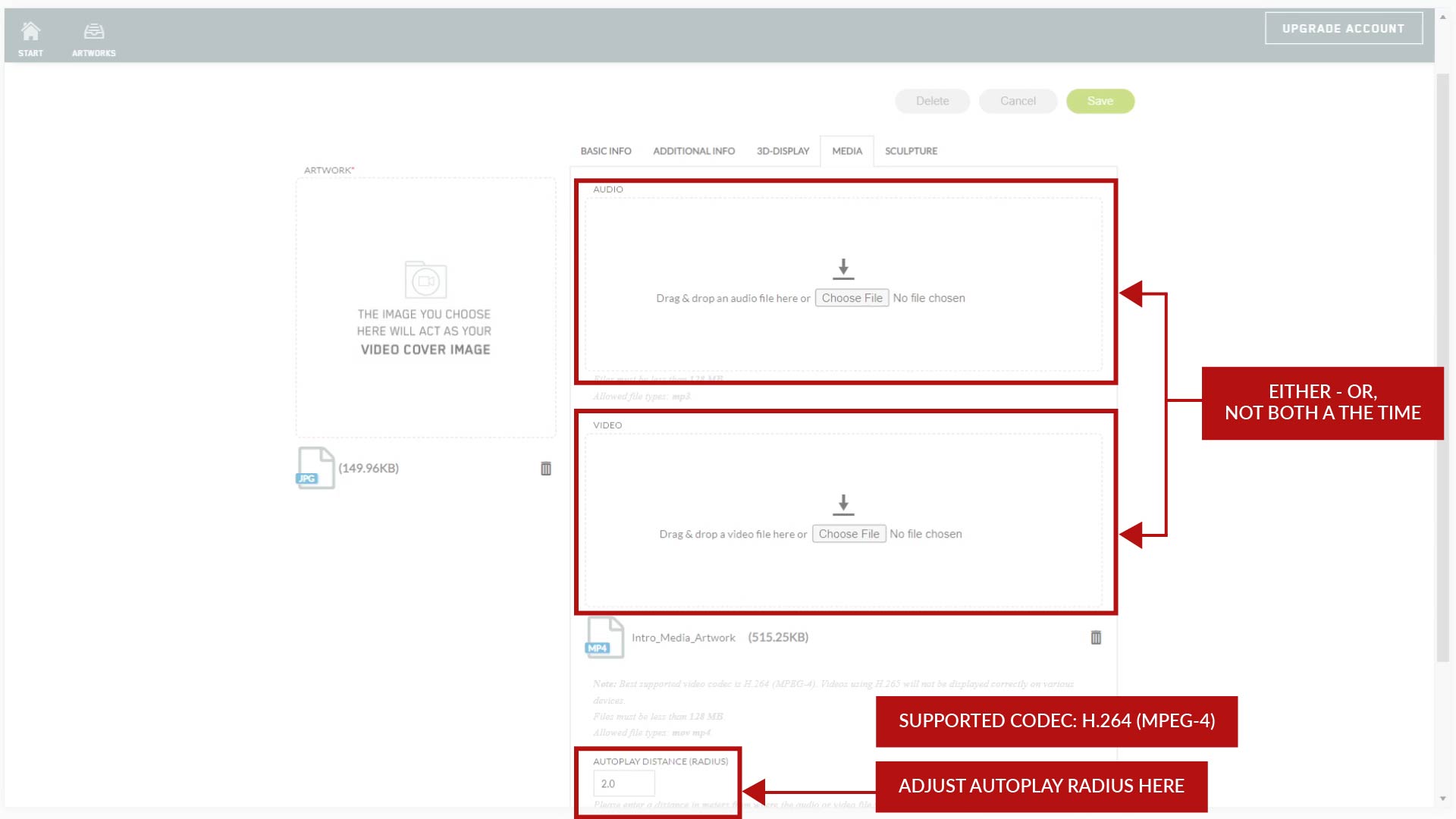 Proceed to the exhibition, to test it in there. You can adjust the player radius in the field below, for both audio and video.
3
If you want the player only to be activated by the viewer with a button and not start the Medium by a distance activation, leave the player radius blank.
You can also test and edit this in the exhibition.
Reload the exhibition page afterwards to see the changes.
Note: sound and videos cannot be assigned to sculptures just yet.
When assigning a sound to an artwork, it’s not audible in curating mode but only with ‚enter 3D‘
4
If you are looking to give the entire room an ambient sound: that’s done in the room editor.
Proceed to the exhibition, to test it in there. You can adjust the player radius in the field below, for both audio and video.
3
If you want the player only to be activated by the viewer with a button and not start the Medium by a distance activation, leave the player radius blank.
You can also test and edit this in the exhibition.
Reload the exhibition page afterwards to see the changes.
Note: sound and videos cannot be assigned to sculptures just yet.
When assigning a sound to an artwork, it’s not audible in curating mode but only with ‚enter 3D‘
4
If you are looking to give the entire room an ambient sound: that’s done in the room editor.
